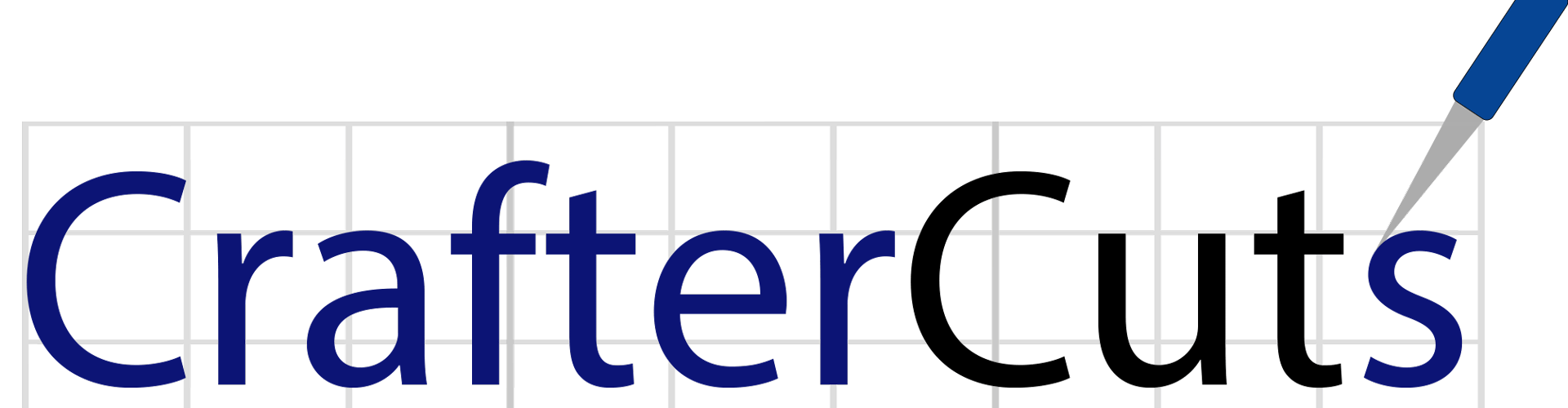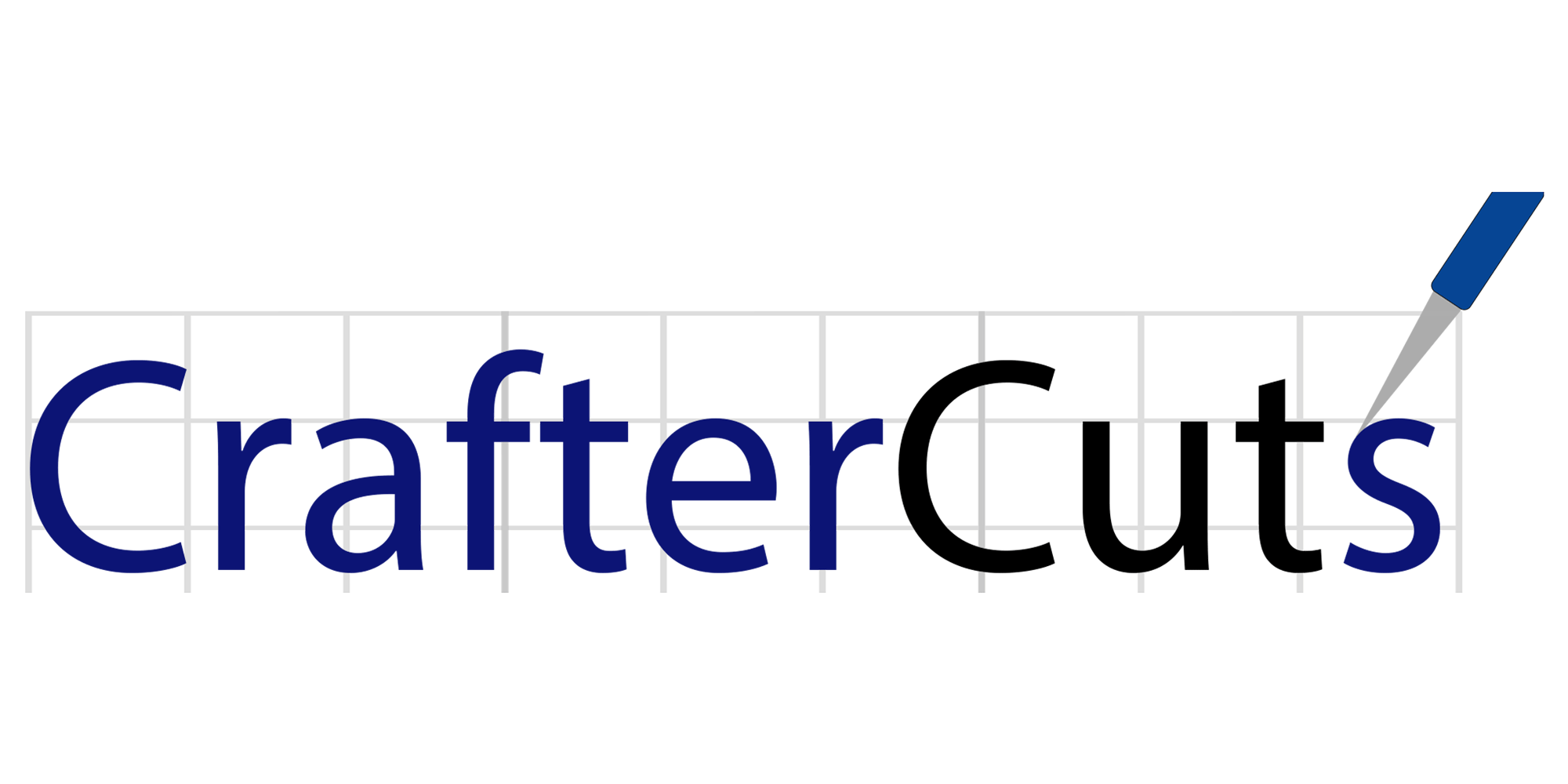Being able to make your own custom mug is one of the most fundamental skills a crafter can keep in their DIY arsenal! As you probably know, Silhouette has a partnership with ORAFOL to offer 12 colors of Oracal 651 vinyl and transfer tape. So, today we will use Oracal vinyl to decorate a mug using a layering method!
Here’s what you need:
- Silhouette Cameo, or Portrait machine
- Silhouette Cutting Mat
- Silhouette AutoBlade
- Silhouette Studio
- Oracal 651 for Silhouette
- Oratape transfer tape
- Silhouette Design Store Design ID #271644
Step One: Design prep!
- Download the “Can’t Touch This” design (design ID #271622) from the Silhouette Design Store. Open it in Silhouette Studio by finding it in your library. Resize it so it fits your mug.
- Our design has three colors of vinyl, and we need to make sure we can line everything up after cutting the vinyl. So to do this, we need to make registration marks. Registration marks are basically just a couple of shapes that we put above the design to cut with every layer. We will type a lowercase x and make a duplicate by holding the Alt key while clicking and dragging a copy of the x over to the other side. Select both of the x letters and line them up by going to the transform panel and clicking on the vertical alignment option.

- Group both of the x letters together and make a copy of them. Place copied x letters on top of the original ones. Hold shift, and select the copies of the x letter and the “Can’t Touch This” text, and then place all those pieces aside. Repeat the same steps for cactus flowers and cactus body. Group each set together.

- Place each set in the corners of the working space.

Step two: Cutting Vinyl!
- Place pieces of green, pink and black vinyl on the mat on the same spots as you placed designs on the working space in the Silhouette Studio. Make sure the pieces of vinyl are not smaller than your designs. Adjust the rollers if needed, and feed the mat into the cutting machine.

- In Silhouette Studio, go to the send tab, choose “Vinyl, glossy” as the material, adjust the blade as indicated (unless you use a machine with an AutoBlade) and click “send.”
- Peel away the negative space so all that remains on the vinyl backing is your design.

Step Three: Applying the Vinyl
- We’ll use the Oratape to pick up the top layer first, including the registration marks. Now place it back on the vinyl backing to cover everything but the registration marks, and this lets us place our design on the next layer without accidentally touching it to the layer below it before we’re ready.

- Line up the registration marks, and then peel the backing away. Repeat for each color.

- Now our design is ready to apply to the mug. You can remove the registration mark cutouts before applying it since we don’t need them any more.

Now check it out! Your project is done! Tell us what you think!
Originally posted on Silhouette 101
SIMILAR BLOGS TO EXPLORE:
- DIY Teacher Gift: Chalkboard Sign
- DIY Monogrammed Key Chain Vinyl Project
- Summer Cards with Patterned Designs by Silhouette America