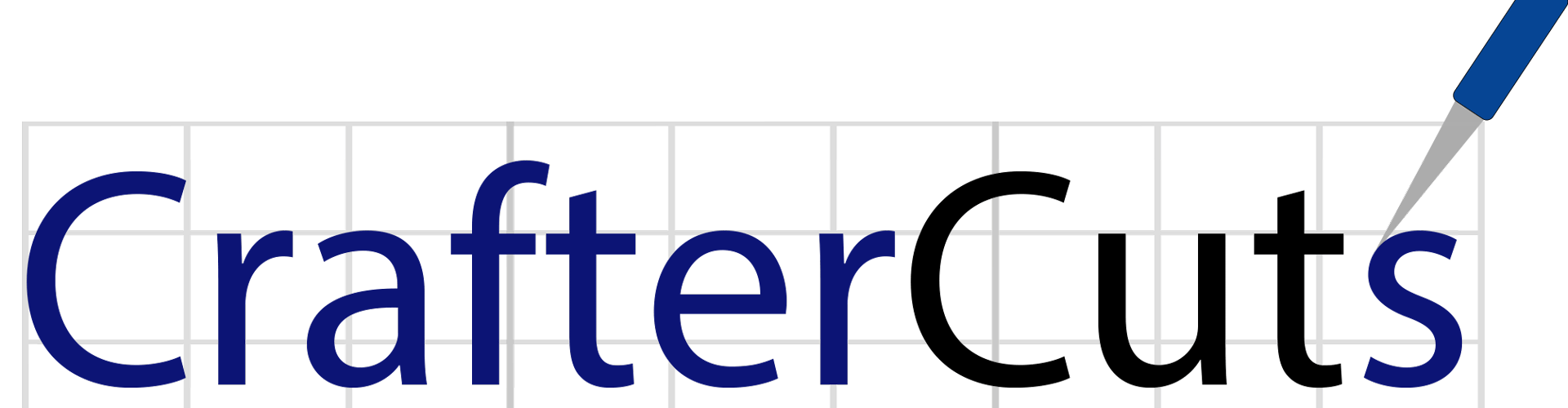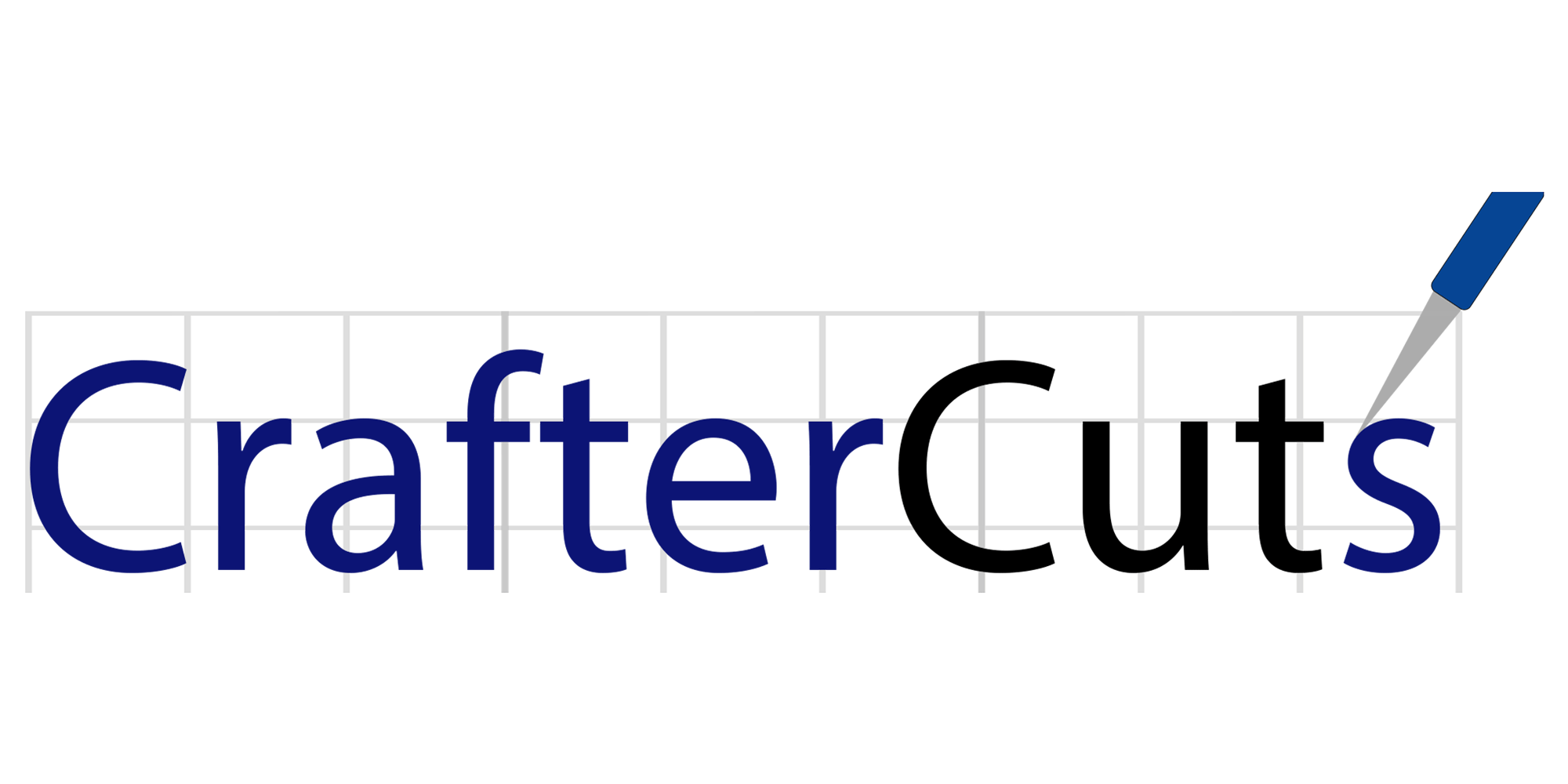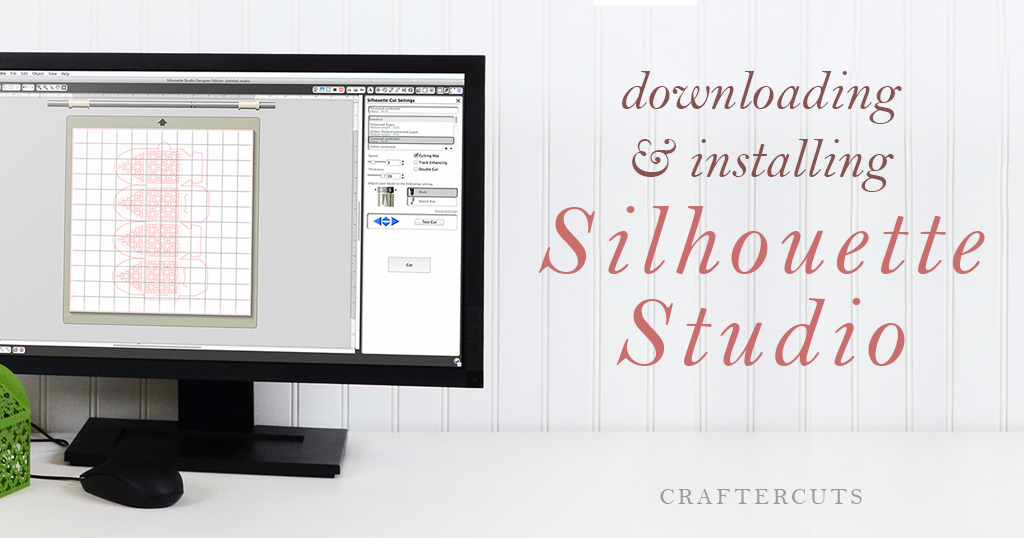Are you downloading Silhouette Studio software for the first time, or thinking about buying a Silhouette machine and just want to give the Silhouette Studio software a try? Lucky for you, all Silhouette cutting machines use a free, included software called, 'Silhouette Studio.'
Our partner Smart Silhouette suggests test driving the 'Silhouette Studio' software by downloading and installing it for free before purchasing a machine. This is also a great way to see how your computer handles the software. Plus, it's wise to start learning the software while you wait for your machine delivery if you order it online.
Downloading and Installing Silhouette Studio Software
The Basic version of Silhouette Studio is free to anyone and may be downloaded from the Silhouette America website at any time. To download the Silhouette Studio software or check for updates, click here and follow the steps below.
- The first option is Current Version. That’s the one you want. Notice that the current version requires Windows 7 or higher or Mac OSx 10.7 or higher. If your computer has a lower operating system, check this Smart Silhouette blog post for information about Legacy versions.
- Under the column ‘Link,’ select your computer type (Windows vs Mac).
- Your computer should begin the download process. If it doesn’t, try a different internet browser. Wait for the file to download completely.
- Some computers will begin the install automatically after completing the download; others will not. This depends on your computer operating system, your internet security program and settings, etc.
Downloading Silhouette Studio Software for Windows
If the file finishes downloading and does not start to install (be sure to wait a moment or two), go to the downloads folder on your computer to find the file and click on it to begin the installation. If you are unsure how to find the downloads folder, type ‘CTRL+J’ while you are on any internet browser and your computer will show your downloads.
Your computer will guide you through the installation. Click ‘Next,’ when prompted. If your computer asks for permission for Aspex to make changes to your computer, be sure to select, ‘Allow.’ Aspex is the company that programs the Silhouette Studio software.
Last, the Silhouette Studio software will prompt you to ‘Open’ it when the installation is complete. Click ‘Finish’ to launch the software or uncheck the box to close the installation wizard and start at another time.
Downloading Silhouette Studio Software for Mac OSx
Once the file has downloaded, open your ‘Downloads’ folder and drag the file to your ‘Applications’ folder. This will install the software.
If the software does not automatically open, click the icon on your desktop or in the programs list (Windows) or Applications folder (Mac) to start the program. As the software begins to open, you will see the splash screen. Be patient as it may take several minutes to open.
Once you Silhouette Studio Software is downloaded, you’re ready to roll! For further problems or questions? Contact Silhouette’s Customer Support.
Shopping for the Best Bundle for Silhouette Beginners
Are you a beginner looking for the perfect Silhouette Bundle? Click here to buy the “Just for Basics” Bundle now or browse other Silhouette products on our website! Have questions about the Cameo 3, “Just for Basics” Bundle or other of Silhouette Products? Contact Craftercuts customer support at cs@craftercuts.com or 904-551-1733.